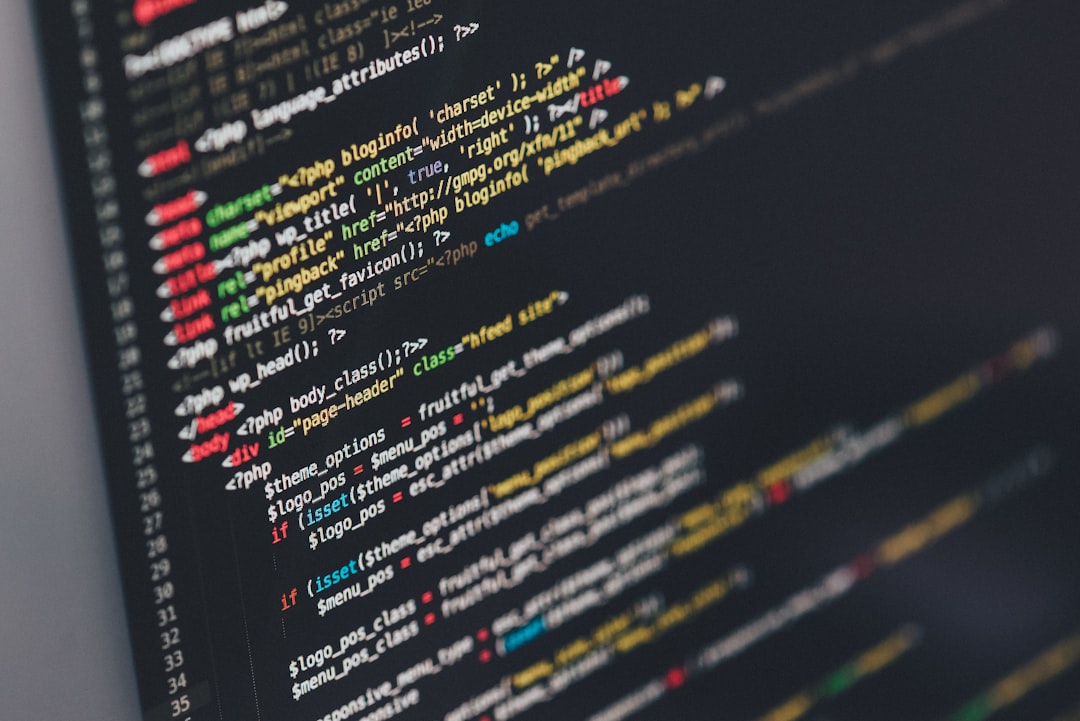One of the first steps to improving your computer’s performance is to clean up your hard drive. Over time, your hard drive can become cluttered with unnecessary files, temporary files, and old programs that you no longer use. This can slow down your computer and make it more difficult to find the files you need. To clean up your hard drive, start by deleting any files or programs that you no longer need. This can include old documents, photos, videos, and programs that you haven’t used in a while. You can also use a disk cleanup tool to remove temporary files and other unnecessary data from your hard drive. By cleaning up your hard drive, you can free up space and improve the overall performance of your computer.
Another way to clean up your hard drive is to organize your files into folders. This can make it easier to find the files you need and can also help to free up space on your hard drive. You can create folders for different types of files, such as documents, photos, and videos, and then move your files into the appropriate folders. You can also use a disk defragmentation tool to reorganize the data on your hard drive and improve its performance. By cleaning up your hard drive and organizing your files, you can make it easier to find the files you need and improve the overall performance of your computer.
Key Takeaways
- Regularly clean up your hard drive to free up space and improve performance
- Remove unnecessary programs and files to declutter your system and improve efficiency
- Keep your operating system and drivers updated to ensure security and performance enhancements
- Consider upgrading your hardware for a faster and more efficient computer
- Use a solid state drive (SSD) for faster boot times and improved overall performance
- Manage startup programs to reduce boot time and improve system responsiveness
- Use antivirus software to protect your computer from malware and security threats
Remove Unnecessary Programs and Files
In addition to cleaning up your hard drive, it’s also important to remove unnecessary programs and files from your computer. Over time, you may have installed programs that you no longer use or need, and these can take up valuable space on your hard drive. To remove unnecessary programs, you can use the “Add or Remove Programs” feature in the Control Panel on Windows or the “Applications” folder on Mac. Simply select the programs you no longer need and uninstall them from your computer. You can also use a third-party uninstaller program to remove any leftover files and registry entries from your computer.
In addition to removing unnecessary programs, it’s also important to delete any unnecessary files from your computer. This can include old documents, photos, videos, and other files that you no longer need. You can use the search function on your computer to find and delete these files, or you can use a disk cleanup tool to remove temporary files and other unnecessary data from your hard drive. By removing unnecessary programs and files from your computer, you can free up space on your hard drive and improve the overall performance of your computer.
Update Your Operating System and Drivers
Another important step in improving your computer’s performance is to update your operating system and drivers. Operating system updates often include bug fixes and performance improvements that can help to speed up your computer. To update your operating system, you can check for updates through the settings or control panel on your computer. You can also set your computer to automatically download and install updates as they become available. In addition to updating your operating system, it’s also important to update your drivers. Drivers are software that allows your computer’s hardware to communicate with the operating system, and outdated drivers can cause performance issues. You can update your drivers through the device manager on Windows or through the app store on Mac.
Updating your operating system and drivers can help to improve the overall performance of your computer and fix any bugs or issues that may be causing it to run slowly. By keeping your operating system and drivers up to date, you can ensure that your computer is running at its best and is protected against security vulnerabilities.
Upgrade Your Hardware
| Hardware Component | Performance Metric |
|---|---|
| CPU | Processing speed (GHz) |
| RAM | Memory capacity (GB) |
| GPU | Graphics performance (FPS) |
| Storage | Read/write speed (MB/s) |
If you’re still experiencing performance issues after cleaning up your hard drive and updating your operating system and drivers, it may be time to consider upgrading your hardware. Upgrading your hardware can involve adding more RAM, upgrading your processor, or installing a new graphics card. These upgrades can help to improve the speed and performance of your computer, allowing it to run more smoothly and handle more demanding tasks. Before upgrading your hardware, it’s important to research the specific requirements of your computer and ensure that any new hardware is compatible with your existing system.
Upgrading your hardware can be a more advanced step in improving your computer’s performance, but it can have a significant impact on how well your computer runs. By adding more RAM, upgrading your processor, or installing a new graphics card, you can give your computer the power it needs to handle more demanding tasks and run more smoothly.
Use a Solid State Drive (SSD)
One of the most effective ways to improve the performance of your computer is to upgrade to a solid state drive (SSD). Unlike traditional hard drives, SSDs have no moving parts and use flash memory to store data. This allows them to access data much faster than traditional hard drives, resulting in faster boot times and improved overall performance. By replacing your traditional hard drive with an SSD, you can significantly improve the speed and responsiveness of your computer.
In addition to improving performance, SSDs are also more reliable than traditional hard drives and are less prone to failure. This means that by upgrading to an SSD, you can also improve the reliability of your computer and reduce the risk of data loss.
Manage Startup Programs

Another way to improve the performance of your computer is to manage the programs that start automatically when you turn on your computer. Many programs are set to start automatically when you boot up your computer, which can slow down the startup process and use valuable system resources. To manage startup programs on Windows, you can use the “Task Manager” to disable programs from starting automatically. On Mac, you can go to “System Preferences” and then “Users & Groups” to manage startup programs.
By managing startup programs, you can reduce the amount of time it takes for your computer to boot up and free up system resources for other tasks. This can help to improve the overall performance of your computer and make it more responsive.
Use Antivirus Software
Finally, using antivirus software is essential for maintaining the performance and security of your computer. Viruses, malware, and other malicious software can slow down your computer and cause a range of issues, including data loss and identity theft. By using antivirus software, you can protect your computer against these threats and keep it running smoothly.
There are many antivirus programs available, ranging from free options to premium suites with advanced features. It’s important to choose a reputable antivirus program and keep it updated regularly to ensure that your computer is protected against the latest threats.
In conclusion, there are many steps you can take to improve the performance of your computer. By cleaning up your hard drive, removing unnecessary programs and files, updating your operating system and drivers, upgrading your hardware, using an SSD, managing startup programs, and using antivirus software, you can ensure that your computer runs smoothly and efficiently. Whether you’re experiencing slow boot times, lagging applications, or other performance issues, these steps can help you get the most out of your computer and keep it running at its best.
If you’re looking for more tips on how to make your PC run faster, check out this article on inmillionapps.com. They offer a variety of helpful guides and resources for optimizing your computer’s performance. Whether it’s cleaning up your hard drive, managing startup programs, or upgrading hardware, inmillionapps.com has you covered with expert advice to keep your PC running smoothly.
FAQs
What are some common reasons for a slow PC?
Some common reasons for a slow PC include too many programs running at once, not enough available memory, a fragmented hard drive, or malware and viruses.
How can I make my PC run faster?
You can make your PC run faster by deleting unnecessary files and programs, running a disk cleanup and defragmentation, adding more RAM, and running a malware scan.
What are some tips for optimizing my PC’s performance?
Some tips for optimizing your PC’s performance include keeping your operating system and drivers up to date, minimizing the number of startup programs, and using a solid state drive (SSD) for faster data access.
Is it safe to use PC optimization software?
Using reputable PC optimization software can be safe and effective in improving your PC’s performance. However, it’s important to research and choose a trusted software to avoid potential risks.
How often should I clean up my PC to maintain its performance?
It’s recommended to clean up your PC regularly, such as once a month, to remove temporary files, clear cache, and optimize the system for better performance.